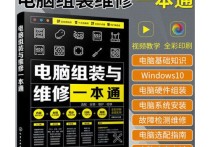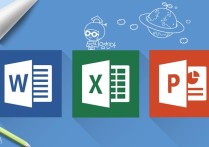让表格滚动更优雅:实现标题固定与滑动显示的多种方法
在处理包含大量数据的表格时,尤其是当列标题过长或列数过多时,确保用户能够轻松查看所有信息变得尤为重要。实现表格标题的滑动显示是一种有效的方法,可以确保用户在水平滚动查看数据时,始终能看到对应的列标题。以下是几种实现这一功能的方法,包括HTML/CSS、JavaScript以及一些框架和库的示例。
1. 使用纯HTML和CSS
基本原理
- 使用
position: sticky;属性使表头固定。 - 设置一个容器来限制表格的宽度,并启用水平滚动。
示例代码
<!DOCTYPE html>
<html lang="en">
<head>
<meta charset="UTF-8">
<meta name="viewport" content="width=device-width, initial-scale=1.0">
<title>Scrollable Table Header</title>
<style>
.table-container {
width: 300px; /* 容器宽度 */
overflow-x: auto; /* 启用水平滚动 */
}
table {
width: 100%;
border-collapse: collapse;
}
th, td {
padding: 8px;
text-align: left;
border-bottom: 1px solid #ddd;
}
th {
position: sticky;
top: 0;
background-color: #f2f2f2;
}
</style>
</head>
<body>
<div class="table-container">
<table>
<thead>
<tr>
<th>Very Long Column Title 1</th>
<th>Very Long Column Title 2</th>
<th>Very Long Column Title 3</th>
<th>Very Long Column Title 4</th>
<th>Very Long Column Title 5</th>
</tr>
</thead>
<tbody>
<tr>
<td>Data 1</td>
<td>Data 2</td>
<td>Data 3</td>
<td>Data 4</td>
<td>Data 5</td>
</tr>
<!-- 更多行 -->
</tbody>
</table>
</div>
</body>
</html>
2. 使用JavaScript
基本原理
- 监听滚动事件,动态调整表头的位置。
示例代码
<!DOCTYPE html>
<html lang="en">
<head>
<meta charset="UTF-8">
<meta name="viewport" content="width=device-width, initial-scale=1.0">
<title>Scrollable Table Header with JS</title>
<style>
.table-container {
width: 300px;
overflow-x: auto;
}
table {
width: 100%;
border-collapse: collapse;
}
th, td {
padding: 8px;
text-align: left;
border-bottom: 1px solid #ddd;
}
.sticky-header {
position: fixed;
top: 0;
background-color: #f2f2f2;
z-index: 1000;
}
</style>
</head>
<body>
<div class="table-container" id="tableContainer">
<table>
<thead id="tableHeader">
<tr>
<th>Very Long Column Title 1</th>
<th>Very Long Column Title 2</th>
<th>Very Long Column Title 3</th>
<th>Very Long Column Title 4</th>
<th>Very Long Column Title 5</th>
</tr>
</thead>
<tbody>
<tr>
<td>Data 1</td>
<td>Data 2</td>
<td>Data 3</td>
<td>Data 4</td>
<td>Data 5</td>
</tr>
<!-- 更多行 -->
</tbody>
</table>
</div>
<script>
const tableContainer = document.getElementById('tableContainer');
const tableHeader = document.getElementById('tableHeader');
tableContainer.addEventListener('scroll', () => {
tableHeader.style.left = -tableContainer.scrollLeft + 'px';
});
</script>
</body>
</html>
3. 使用React(或其他前端框架)
基本原理
- 使用React的生命周期方法或Hooks来监听滚动事件,并更新表头的位置。
示例代码(React)
import React, { useRef, useEffect } from 'react';
const ScrollableTable = () => {
const tableContainerRef = useRef(null);
const tableHeaderRef = useRef(null);
useEffect(() => {
const handleScroll = () => {
if (tableHeaderRef.current) {
tableHeaderRef.current.style.left = -tableContainerRef.current.scrollLeft + 'px';
}
};
tableContainerRef.current.addEventListener('scroll', handleScroll);
return () => {
tableContainerRef.current.removeEventListener('scroll', handleScroll);
};
}, []);
return (
<div className="table-container" ref={tableContainerRef}>
<table>
<thead ref={tableHeaderRef}>
<tr>
<th>Very Long Column Title 1</th>
<th>Very Long Column Title 2</th>
<th>Very Long Column Title 3</th>
<th>Very Long Column Title 4</th>
<th>Very Long Column Title 5</th>
</tr>
</thead>
<tbody>
<tr>
<td>Data 1</td>
<td>Data 2</td>
<td>Data 3</td>
<td>Data 4</td>
<td>Data 5</td>
</tr>
{/* 更多行 */}
</tbody>
</table>
</div>
);
};
export default ScrollableTable;
总结
以上方法都可以实现表格标题的滑动显示,选择哪种方法取决于你的具体需求和技术栈。纯HTML和CSS的方法简单易用,适合大多数情况;JavaScript方法提供了更多的灵活性;而使用React等框架则更适合大型项目和复杂的交互需求。希望这些示例能帮助你实现所需的功能!